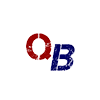Cookie Settings
"Cookies" are small pieces of information that are stored on your computer’s hard drive by your browser. quickbadge.co.uk uses cookies to simplify the registration process. Our cookies do not contain any personally identifiable information. This site uses some unobtrusive cookies to store information on your computer. Some cookies on this site are essential, and the site won't work as expected without them. We also use some non-essential cookies to anonymously track visitors or enhance your experience of the site. If you're not happy with this, we won't set these cookies but some features of the site may be unavailable.
How to enable and disable cookies using your browser
Google Chrome
- Click the wrench icon on the browser toolbar
- Select Settings
- Click ‘Show advanced settings’
- In the “Privacy” section, click the ‘Content settings’ button
- To enable cookies in the “Cookies” section, pick ‘Allow local data to be set’, this will enable both first-party and third-party cookies. To allow only first-party cookies pick ‘Block all third-party cookies without exception’
- To disable cookies, in the “Cookies” section, pick ‘Block sites from setting any data’
- Note there are various levels of cookie enablement and disablement in Chrome. For more information on other cookie settings offered in Chrome, refer to the following page from Google: http://support.google.com/chrome/bin/answer.py?hl=en&answer=95647
Microsoft Internet Explorer
- Click on 'Tools' at the top of your browser window and select 'Internet Options'
- In the options window navigate to the 'Privacy' tab
- To enable cookies: Set the slider to ‘Medium’ or below
- To disable cookies: Move the slider to the top to block all cookies
- Note there are various levels of cookie enablement and disablement in Explorer. For more information on other cookie settings offered in Internet Explorer, refer to the following page from Microsoft: http://windows.microsoft.com/en-GB/windows-vista/Block-or-allow-cookies
Mozilla Firefox
- Click on 'Tools' at the browser menu and select ‘Options’
- Select the Privacy panel
- To enable cookies: Check ‘Accept cookies for sites’
- To disable cookies: Uncheck ‘Accept cookies for sites’
- Note there are various levels of cookie enablement and disablement in Firefox. For more information, refer to the following page from Mozilla: http://support.mozilla.org/en-US/kb/Enabling%20and%20disabling%20cookies
Opera
- Click on 'Setting’ at the browser menu and select 'Settings'
- Select ‘Quick Preferences’
- To enable cookies: check “Enable Cookies”
- To disable cookies: uncheck “Enable Cookies”
- Note there are various levels of cookie enablement and disablement in Opera. For more information on other cookie settings offered in Opera, refer to the following page from Opera Software: http://www.opera.com/browser/tutorials/security/privacy/
Safari on OSX
- Click on 'Safari' at the menu bar and select the 'Preferences' option
- Click on 'Security'
- To enable cookies: In the 'Accept cookies' section select 'Only from site you navigate to'
- To disable cookies: In the ‘Accept cookies’ section select ‘Never’
- Note there are various levels of cookie enablement and disablement in Safari. For more information on other cookie settings offered in Safari, refer to the following page from Apple: http://docs.info.apple.com/article.html?path=Safari/3.0/en/9277.html
All other browsers
Please look for a “help” function in the browser or contact the browser provider.